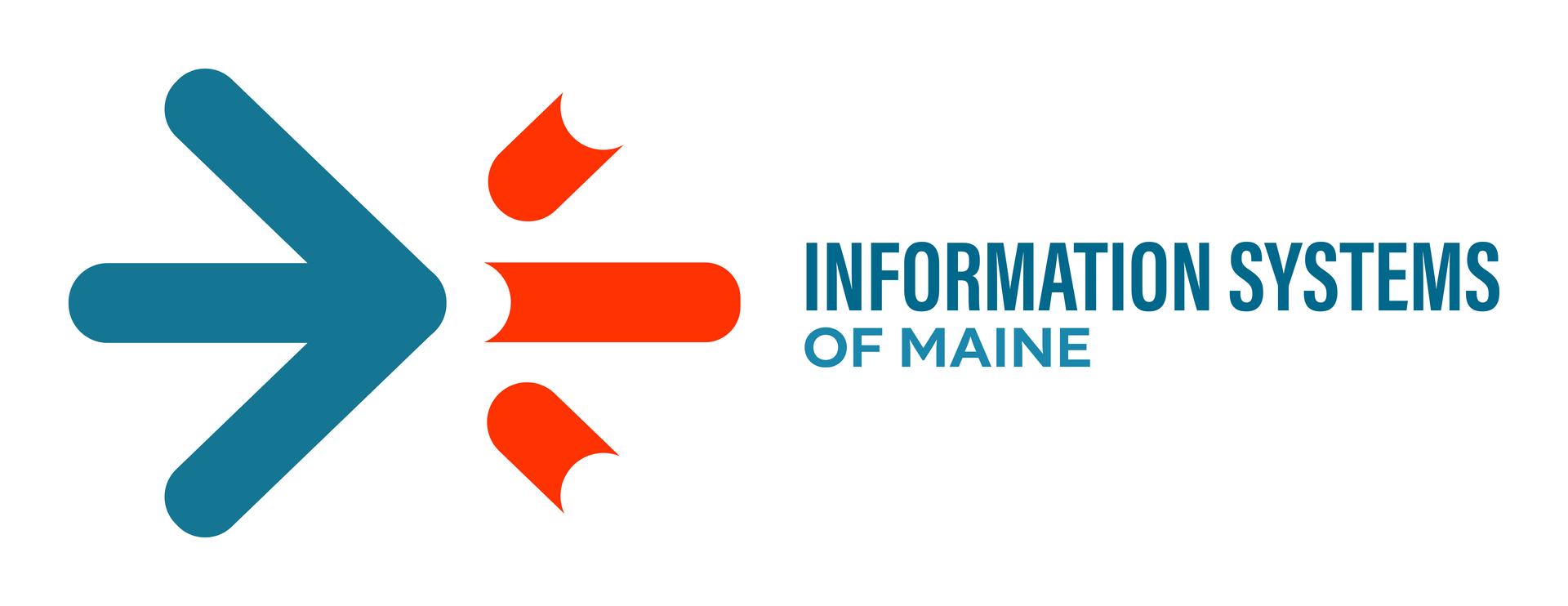Computer Security, Part 1: Keeping Your Passwords Safe
Rick Lorello • September 28, 2016
With the recent hacking at Yahoo! in the news, there have been plenty of articles surfacing to remind us of the importance of maintaining “good passwords” and internet security protocols on computers. This is a 2-part blog series covering in …
The post Computer Security, Part 1: Keeping Your Passwords Safe appeared first on Information Systems of Maine .
Good online security habits are no joke. Every day there are data breaches of major financial institutions and retailers. Every app you download and most of the sites you visit initiate a series of online tracking of your activity and…
Read more ›
The post 7 Ways to Improve Your Online Security appeared first on Information Systems of Maine.
Even the smallest of businesses run on a computer network – desktop computers in the office, tablets and mobile devices in the field, and essential business applications running off cloud services. These business tools are depended on every day to…
Read more ›
The post Why Your Business Needs Managed IT Services appeared first on Information Systems of Maine.
This curated blog post was inspired by, “The Worst-Kept Secret About QuickBooks Online” by Gene Marks, from Forbes ‘Quicker Better Tech’. How we purchase and use software has completely changed since the days of going out and purchasing a shrink-wrapped…
Read more ›
The post Software Subscriptions: Nice Convenience or Nasty Swindle? appeared first on Information Systems of Maine.
As companies run out of storage space for their ever-growing company data, more and more are considering a move to “The Cloud” as a good option versus investing in new data storage hardware. Companies depend heavily on their ‘data centers’…
Read more ›
The post Are Cloud Services Right for Your Business? appeared first on Information Systems of Maine.
Networks have evolved dramatically. Gone are the days of a few devices, all in one building, connected via a series of wires and cords. Today’s networks are very complex, designed to accommodate numerous devices, operating from differing platforms and geographic…
Read more ›
The post Computer Networks Require Constant Monitoring appeared first on Information Systems of Maine.
A business’ WiFi network is essential to ensure you can be responsive in today’s digital world. Employees require wireless options while traveling or working off-site, the layout of your physical plant may require wireless for online access, and your guests…
Read more ›
The post Wireless Networks: The Basics of a Good WiFi Network appeared first on Information Systems of Maine.
Recently, I’ve had three clients who have had their email hacked, and, consequently, their personal information compromised. Even with iron-clad passwords and good security firewalls and server protection, our emails are at risk every day. One mistaken click and a…
Read more ›
The post The ONE Thing You Need to Do to Stop Hackers appeared first on Information Systems of Maine.
Anyone who has moved offices knows it’s a challenging project! Good preparation and organization is key, along with finding the right people to help you and being realistic about the time and energy it will require. When we move our…
Read more ›
The post Moving Your Business? Don’t Forget Your Virtual Business Needs! appeared first on Information Systems of Maine.
It’s hard to believe that it is back to school season! This means more devices, new accounts, and increased screen time for our young learners. Whether your kids are headed to grade school, college, or maybe you could just use…
Read more ›
The post Back to School – a Lesson in Cybersecurity 101 appeared first on Information Systems of Maine.
Google is taking a strong stand on internet security. Beginning in July 2018, Google Chrome will begin to flag all websites not operating with an updated SSL (security) certificate as “not secure” because the encryption of data between your computer…
Read more ›
The post Protecting Your Personal Information Online appeared first on Information Systems of Maine.